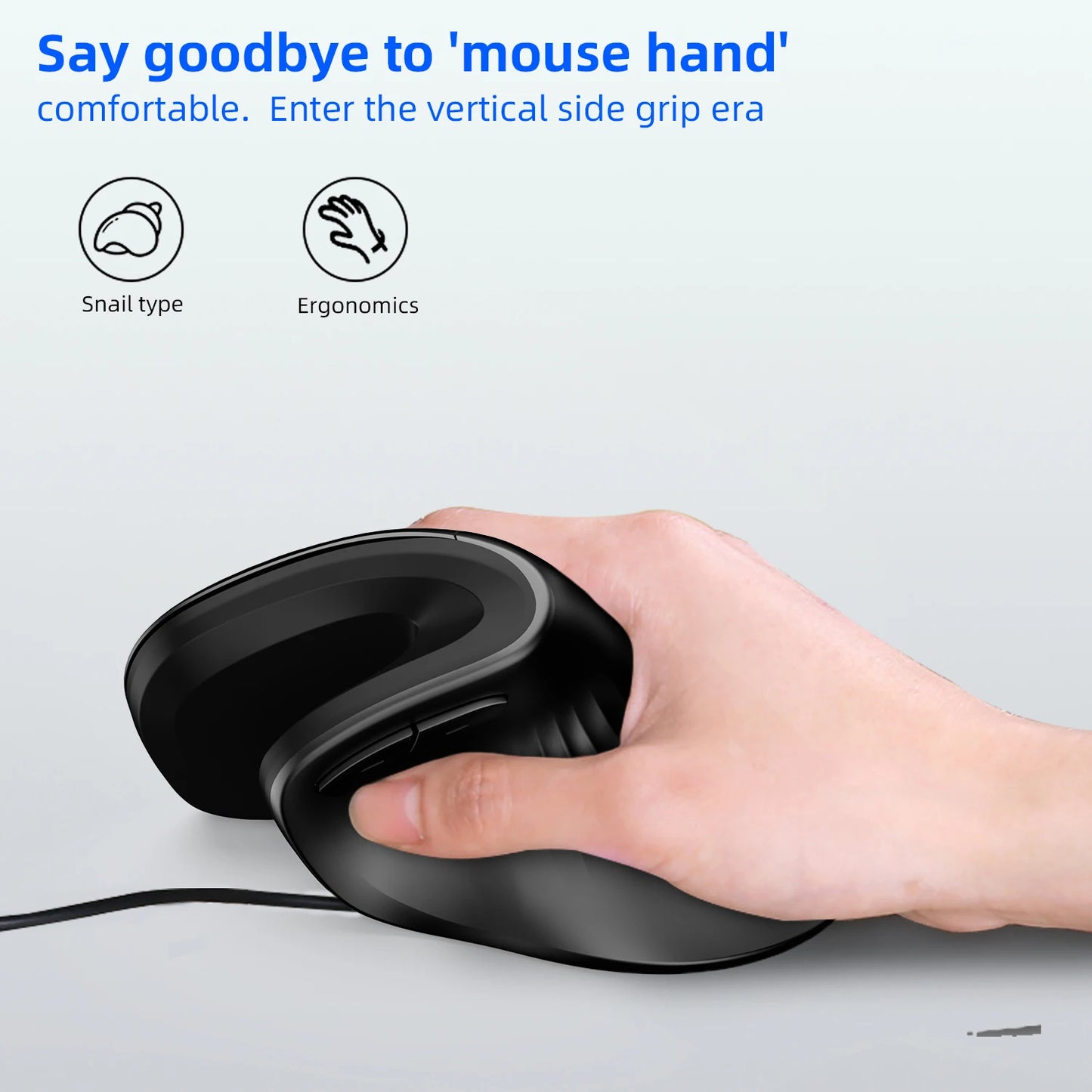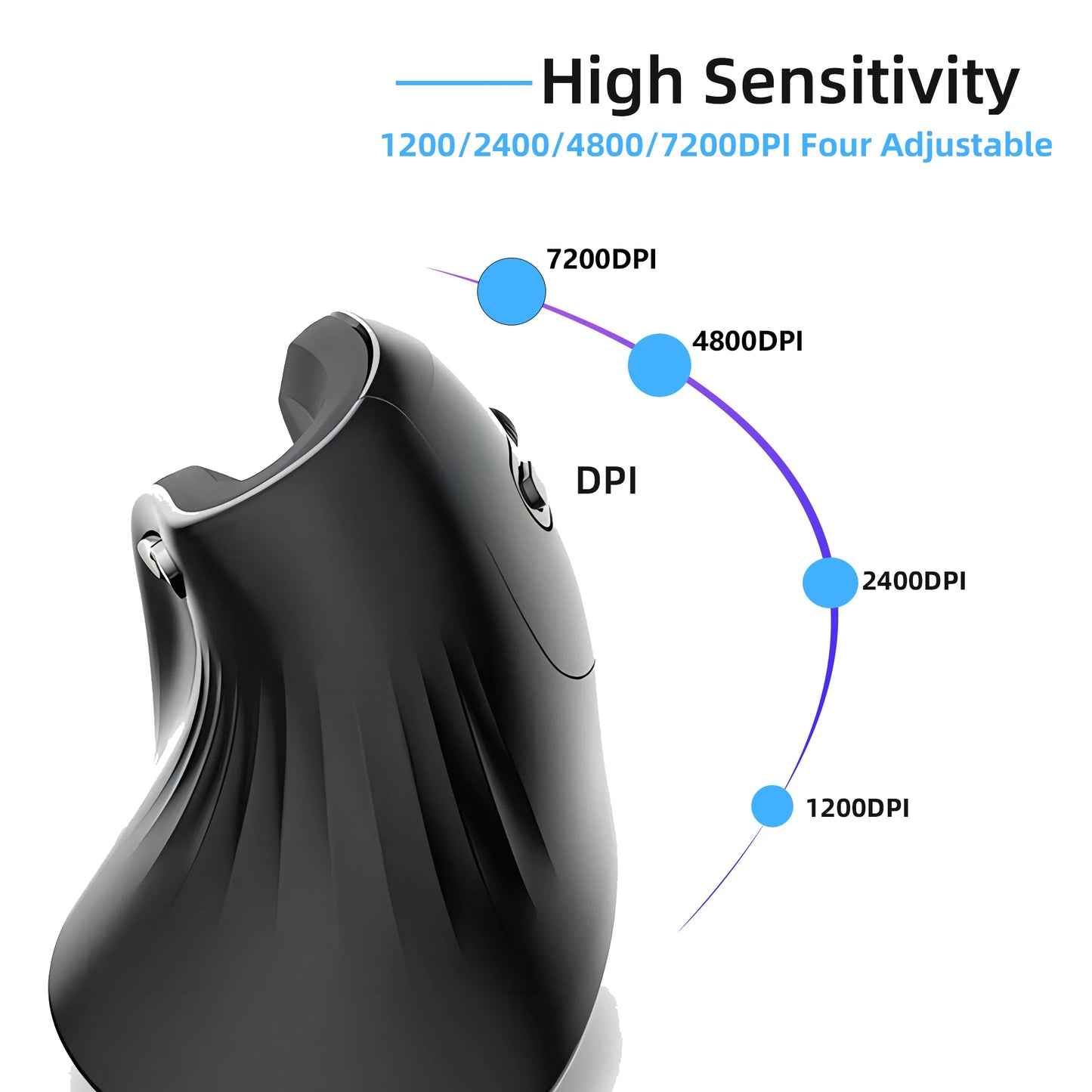Hallowex
Ergonomic Wired 7200 DPI Vertical Mouse Silent Wrist Healthy Mice Mause for Laptop Computer Office Work Gaming
Ergonomic Wired 7200 DPI Vertical Mouse Silent Wrist Healthy Mice Mause for Laptop Computer Office Work Gaming
Couldn't load pickup availability
SPECIFICATIONS
Acceleration: 20 G
Brand Name: HXSJ
Certification: CE,FCC,RoHS
Choice: yes
DPI: 6400
Hand Orientation: Right
Hign-concerned Chemical: None
Movement speed, IPS: 60
Number of Buttons: 6
Number of Rollers: 1 pcs
Operation Mode: Opto-electronic
Origin: Mainland China
Package: Yes
Style: DPI adjust button
Type: Wired
Selling Point:
1. Ergonomic design: conforms to ergonomic design, comfortable grip, reduces hand fatigue.
2. High-quality materials: made of ABS material, durable and comfortable, providing reliable use for a long time.
3.Suitable for both gaming and office: suitable for computeroffice and gaming use, meeting the needs of different users.
4. Silent Switch Design: The mouse features a silent switch design, providing a quiet and non-disruptive clicking experience, perfect for office and home environments.
5.Strong compatibility: supports various computer systems suchas Windows/Linux/MacOS, widely applicable to different work and entertainment environments.
6. Stylish appearance: black rubber oil matte feel,comfortable grip, stylish appearance, showing personality.
Specifications:
Model and Name: T27 Vertical Wired Mouse
IC: 704F
Working Mode: Optical
Report Rate: 125Hz
Movement Speed: 60 IPS
Refresh Rate: 7000FPS
Acceleration: 20G
Interface: USB interface
DPI: 1200/2400/4800/7200DPI Four Adjustable
Number of Buttons: 6 Keys
Switch Life: 5 million clicks(Silent design)
Voltage/Current: 5V/100mA
Cable Length: 140 cm
Material: ABS
Usage: Plug and Play
Coating: Frosted feel
Product Size: 13*7.5*7.1cm
Product Weight: 120g
Package Size: 13.2*9.2*7.6
Package Weight: 159
Product Includes:
1 x Gaming mouse
1 x English Manual
System support:
Windows 98/XP/Vista/78.1/10/11, Linux, Mac iOS, and other latest systems.
How to use:
1. Insert the mouse: Insert the USB interface of the mouse into the USB port of the computer. Once inserted, the system usually automatically recognizes and installs the corresponding driver program.
2. Getting started: Once the mouse is successfully connected to the computer, you can start using the wired mouse.
Common troubleshooting:
1. Mouse does not respond: Check if the mouse is inserted into the computer's USB port. Try inserting the mouse into a different USB port, or replace the mouse.
2. Mouse response is slow: This may be due to dust or dirt affecting the optical sensor on the bottom of the mouse. Clean the optical sensor on the bottom of the mouse and use a flat surface to improve the smoothness of mouse movement.
3. Mouse movement is not smooth: Use a flat surface to improve the smoothness of mouse movement.
4. Mouse disconnects: If the mouse disconnects during use, try inserting the mouse into a different USB port, or replace the mouse.












Share